Item Availability Overview - A quick glance at the Item's Inventory levels
While going through some sales documents, I noticed that the page that appears when I click on "Show Details" in the notification for low inventory has been updated!
When we click on "Show Details" now, we're taken to the page named "Item Availability Check".
In the scenario where multiple vendors are selected in the Item Vendor Catalog instead of the Vendor No., all the vendors are displayed, and the one selected by the user is utilized to create the Purchase Order/Invoice.
In both cases, the Purchase Line will reflect the shortfall as the Quantity.
That's all!
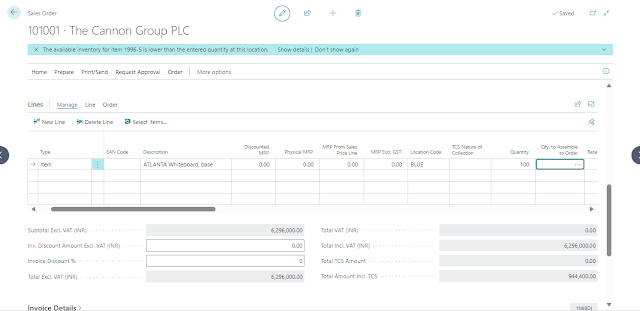








Comments
Post a Comment