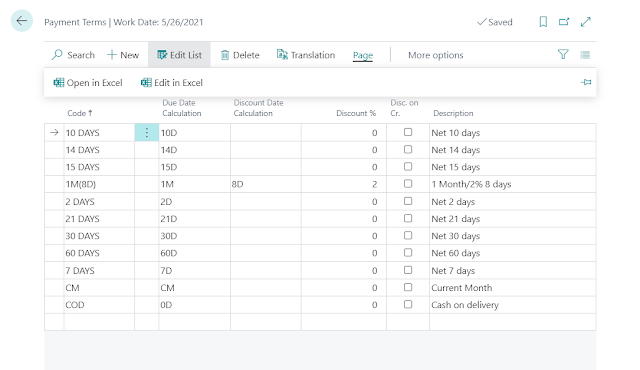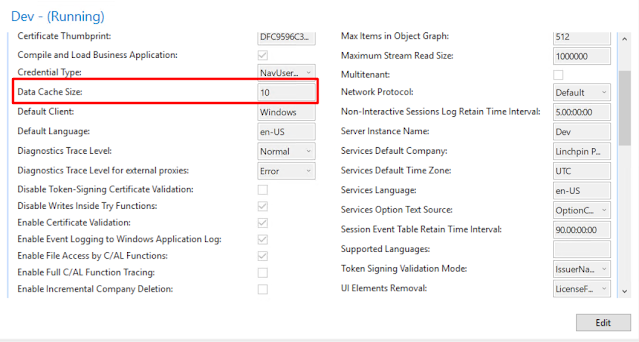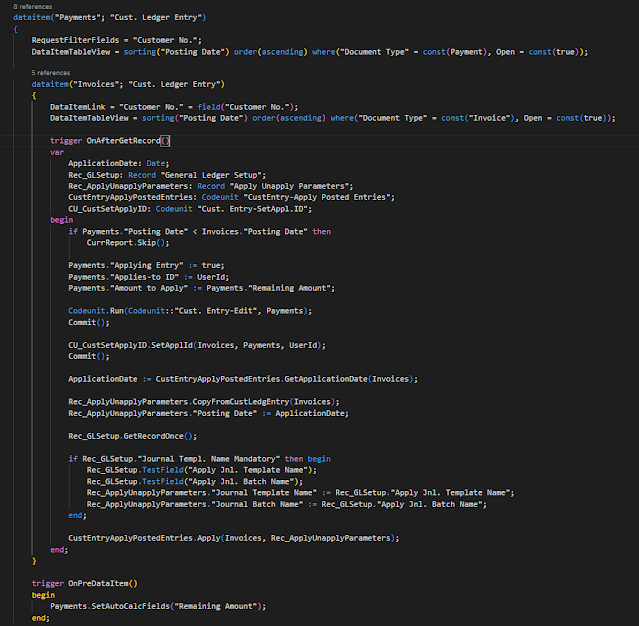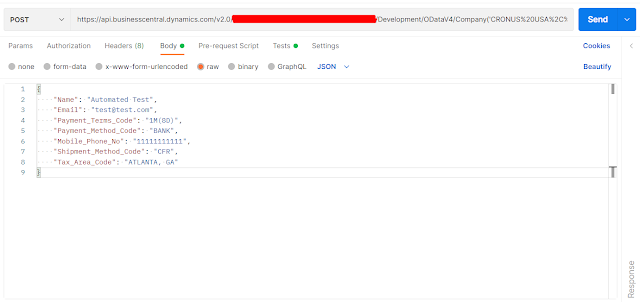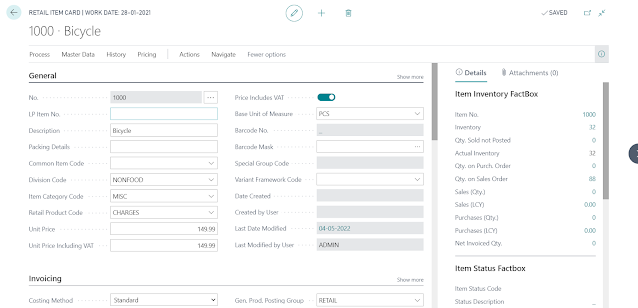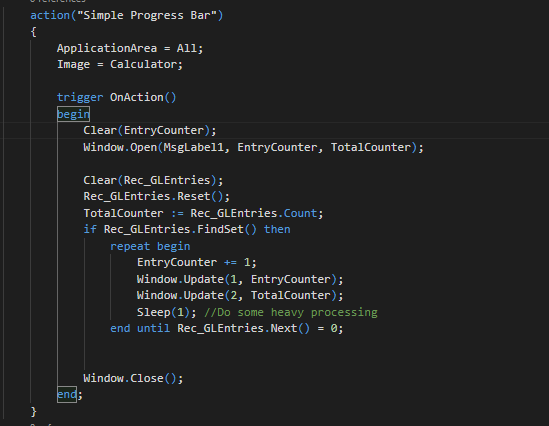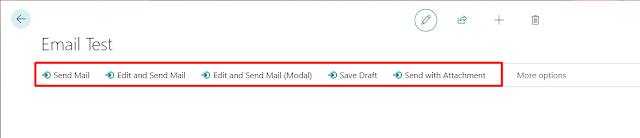Recurring Sales in Business Central
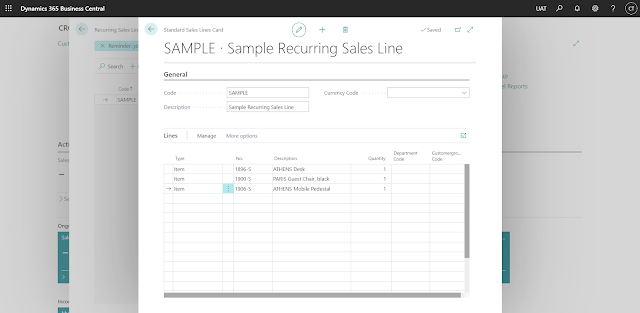
Introduction In this blog, we’ll be looking at how to reduce manual work in creating Sales Line in Business Central. For this, we’ll be using the Out of the Box feature of “Recurring Sales Lines.” Pre-requisites Business Central OnPrem or Cloud References Standard Recurring Sales - Microsoft Docs Configuration Search for Recurring Sales Lines in Business Central global search and then click on New. Enter a Code for Identification, a short description and the Currency Code, if applicable. In the Lines, enter the Sales Line which are to be re-created. You can also define a Quantity if you want, it can be easily over-written if necessary. Go to the Customer Card for whom the Recurring Sales Line we created is going to be applicable. Then Go to Related > Sales > Recurring Sales Lines. Set the Code of the Recurring Sales Line, we just created and set the Valid From and Valid to Dates. The Insert Rec. Lines have the following options which have the following impact: Manual - System a