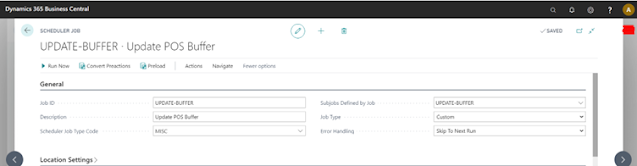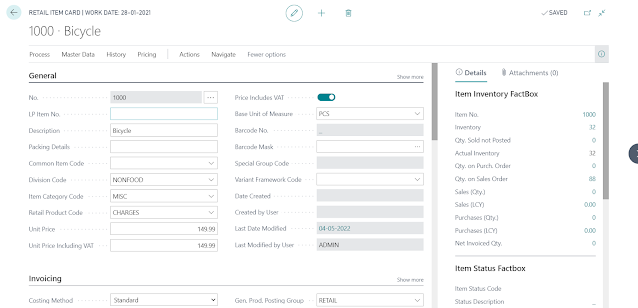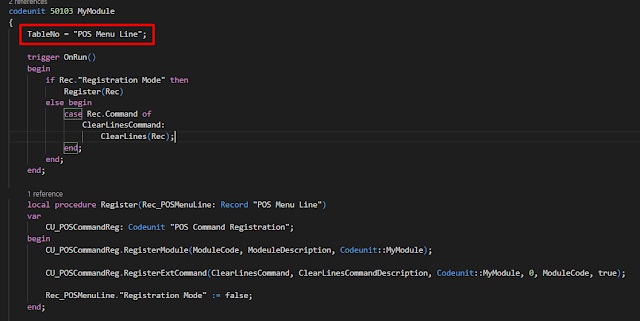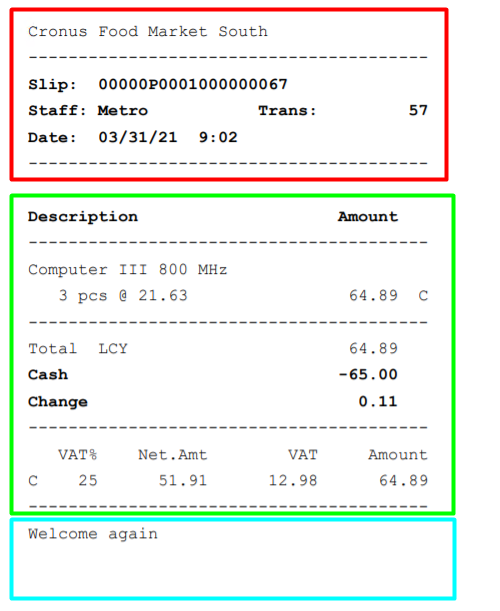Configuring NAS for Scheduled Jobs in LS Central
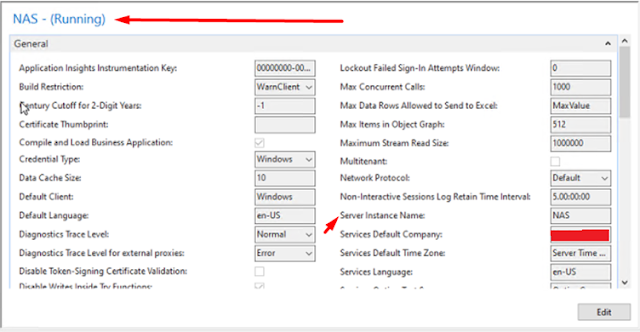
Introduction LS Central Scheduler Jobs are used for automatic background processing. These jobs use the NAS Service under the hood. We are going to see how to configure the NAS Service for LS Central. Pre-requisites LS Central Data Director References https://help.lscentral.lsretail.com/Content/LS-Insight/Setup/LS-Central-In-Cloud-LS-Insight-In-Azure/3-Machine-Or-VM.htmxt Configuration Create a new Server Instance and name it appropriately. Ensure that the account for this new Server Instance is set to User and the User has Administrator privileges. In the General tab, update the “Service Default Company” and “Service Default Time Zone.” In the NAS Services tab, set the following fields:Run NAS Services with Admin Rights : True Startup Argument : NASID,TYPEFILTER=,LOG=1,REPEAT=1 Startup Codeunit : 99001468 Startup Method : LSRSCHEDULER Restart the Server Instance. Open the Scheduler Setup in LS Central and set the “Enable NAS Scheduler” to true. Refresh the page. Conclusion Thus, we sa...