Configure Gmail SMTP service in Business Central without "Allow Less Secure" setting
Introduction
Business Central has great email features like sending email, editing it with Rich Text, adding attachments, etc, but to send emails, you'll need to connect it with services like Outlook or Gmail. There is no outlook side configuration that is to be done if you are using Microsoft Outlook however if you are using Google's Gmail then there's a litte change that has happened on the configuration end.
Starting May, 2022, Google has removed the "Allow Less Secure Apps" settings from the Google Accounts, which was essential is using Gmail to send emails from Business Central.
However, to replace that we have "App Passwords" which we can use instead.
Reference
1. How to Setup Email in Business Central
2. Google Support - Less secure apps & your Google Account
Configuration
Go to "Manage your Google Account" or https://myaccount.google.com.
Then click on Security.
Then click on "2-Step Verification."
You can also add a new app name here and click on "Create" to create your new app password.
You can simply copy this text and paste it in the "Password" field of the Business Central Email Account.
Now, if I try to send a test email, I get a success message.
Conclusion
Thus we saw how to configure Gmail accounts to send emails in Business Central without the "Allow Less Secure" setting in Google settings.
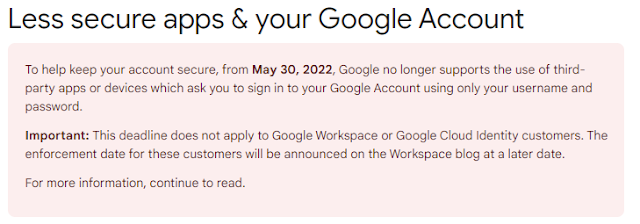










Comments
Post a Comment