Simplifying Access Management in D365 BC Through Security Groups
Introduction
A Security Group is a way to group users together so that you can give access to all of them at once.
For example, if everyone in the Finance team needs access to certain files or apps, you can add them to a group and give the group permission instead of doing it for each person.
For example, if everyone in the Finance team needs access to certain files or apps, you can add them to a group and give the group permission instead of doing it for each person.
In Office365, Security Groups are managed through Azure Active Directory, which handles sign-ins and user identities in Microsoft 365.
They help IT teams save time, stay organized, and keep company data safe.
The same Security Groups you create in Azure Active Directory (AAD) can also be used in Dynamics 365 Business Central to manage user permissions. Instead of giving access to each user one by one in Business Central, you can connect a Security Group to a set of permissions. Then, anyone added to that group in Azure AD will automatically get the same permissions in Business Central.
They’re also helpful when you want to control environment-level access, especially if your company uses different environments for testing and production. For example, only specific groups of users can be allowed into the production system.
Security Groups aren’t just useful in Business Central, they can be used across many Microsoft 365 services. You can use them in tools like Power BI, Power Automate, and other Office 365 apps to manage who has access to certain reports, flows, or data.
In Microsoft Entra (formerly Azure AD), these groups can be used in Conditional Access policies. This means you can set rules like “only users in this group can log in from trusted devices” or “users in this group must use multi-factor authentication.”
References
Usage
Select all the relevant Users and click on Add.
Now, back in Business Central, search for Security Groups.
Click on the drill down.
Mail groups are not considered in this list.
You can change the Code it uses in Business Central if required.
Once done, click on "Create"
Select the new Security Group and click on Permissions.
Now, any User that will be added to this Security Group in Office 365 will have the D365 Banking Permission Set assigned to them.
Further, these groups will also be visible in the Admin Center, from where you can define whether a particular group has access to a particular environment.
Conclusion
Security Groups are a powerful way to manage user access across Microsoft 365 and Dynamics 365 Business Central.
They save time, reduce manual effort, and help ensure that the right people have access to the right data and tools.
By using Security Groups, IT teams can stay organized, manage permissions more consistently, and improve overall security.
They save time, reduce manual effort, and help ensure that the right people have access to the right data and tools.
By using Security Groups, IT teams can stay organized, manage permissions more consistently, and improve overall security.
Whether you're working with Business Central, Power BI, or setting up Conditional Access in Microsoft Entra, Security Groups provide a flexible and scalable solution for modern access management.







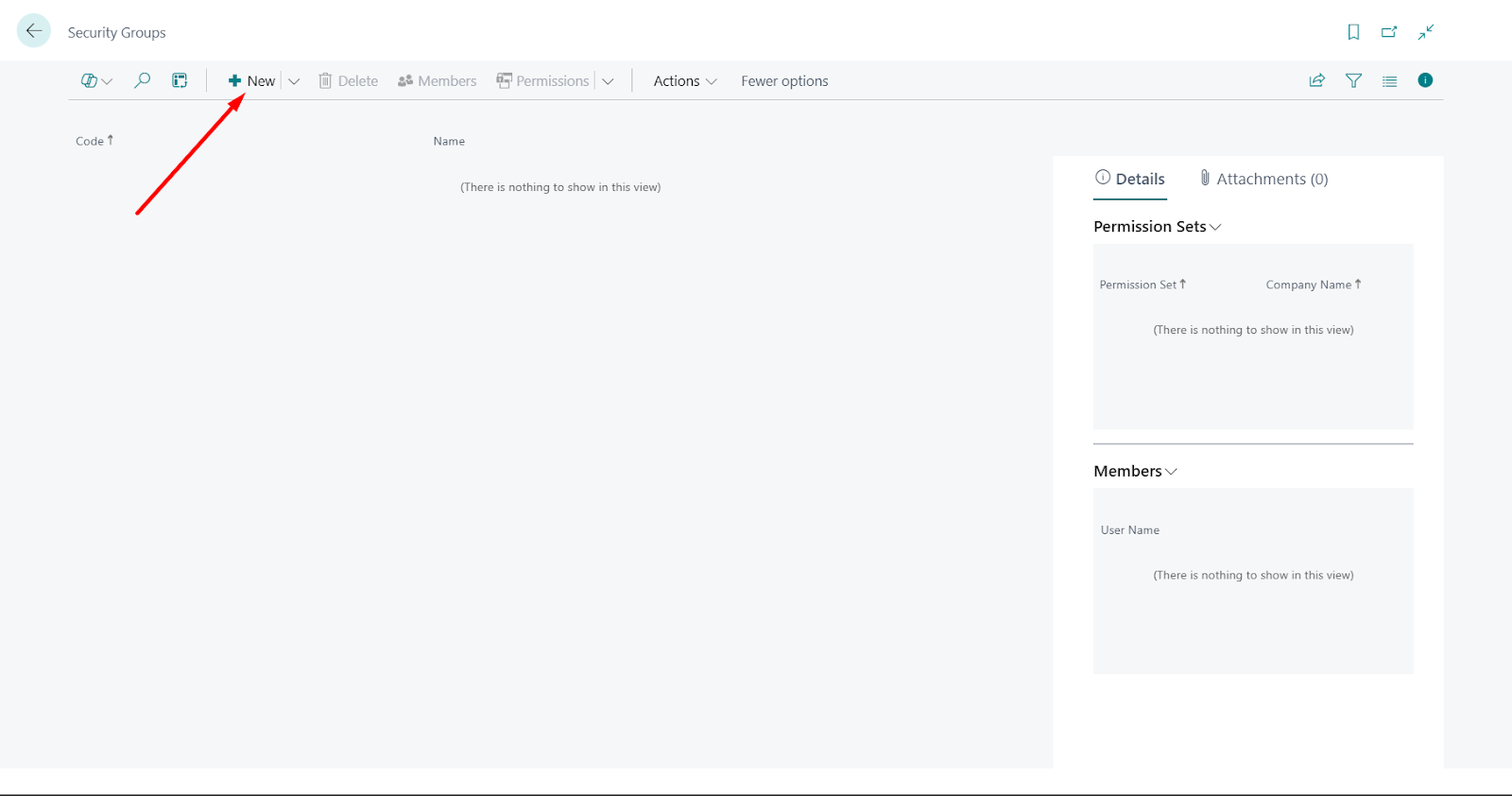









Comments
Post a Comment