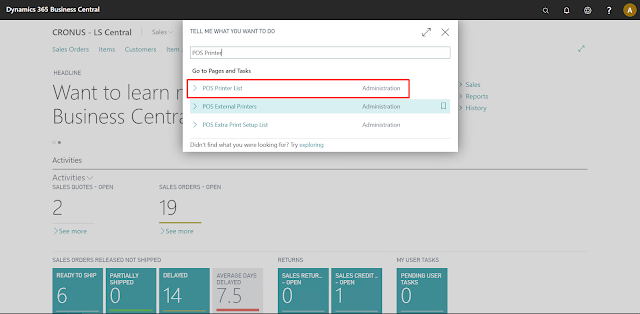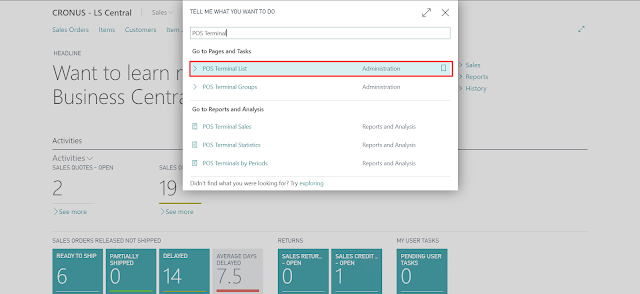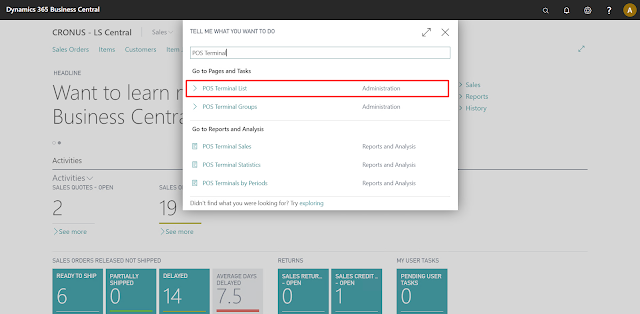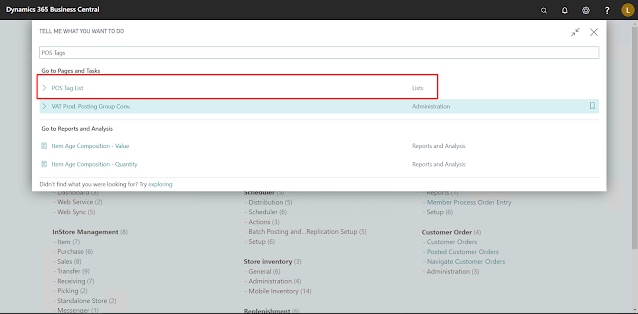Using Security Filters in Business Central
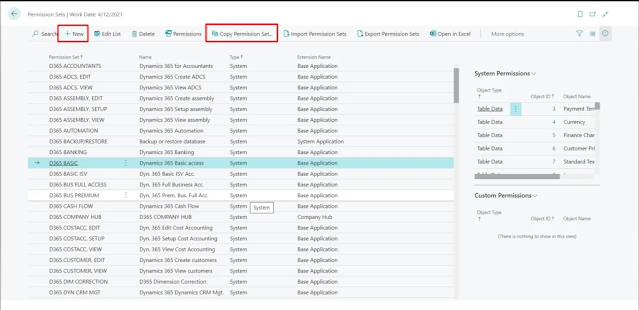
Introduction Business Central allows various levels of security that can be used to restrict User access to different features or objects. We can use Permission Sets to prevent User access to specific objects like reports or pages. For more refined, row-level authorization we can use Security Filters to restrict access to individual record based on some filters. Pre-requisites Business Central OnCloud or OnPremise. References Security Filters - Microsoft Documentation Configuration Suppose, you want the User to only be able to access a specific set of Customers. You can either create your own Permission Set from scratch, in which you will describe all the objects that the User will have access to or you can copy one of the existing ones by clicking on “Copy Permission Set” and then entering a new name for the permission set. Do note that you require proper permissions to make changes to Permission Sets as well. Open the Permission Set, by clicking on the “Permissions” action and Scroll...