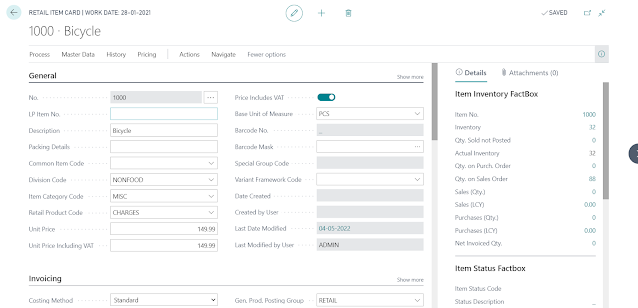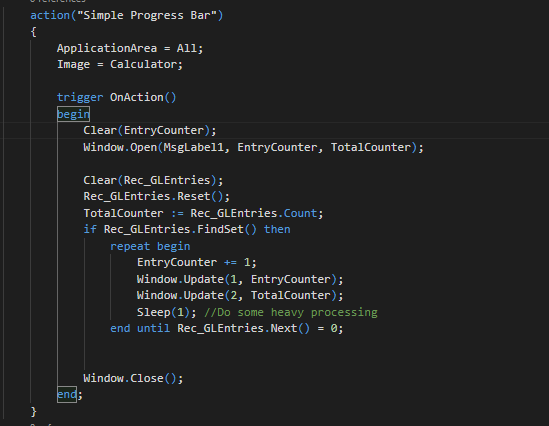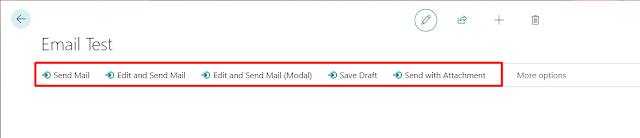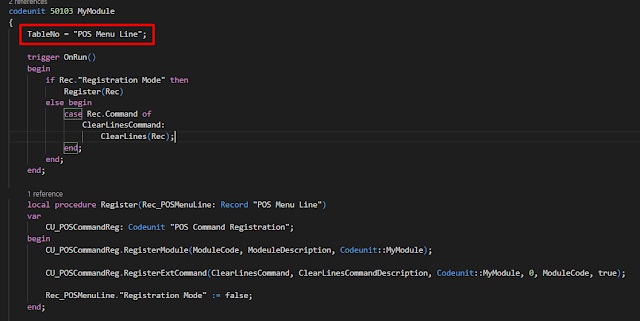Using Postman for Automated Testing
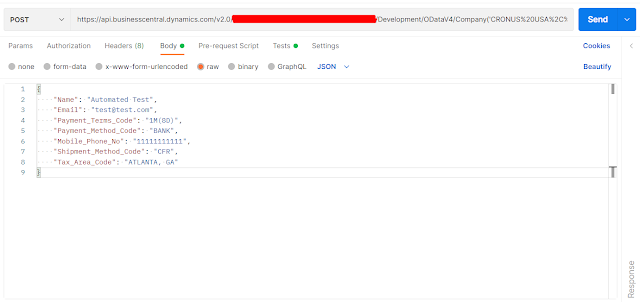
Introduction While using Business Central Web Services or APIs, we often use POSTMAN for testing the request and the responses. Today we’ll see how we can automate this testing to a certain extent using the inbuilt features of POSTMAN. We can have testing logic that runs before every request, after every request or logic that tests on particular request. In the below demonstration, we’ll write automated test to check for GET, PUT, POST and DELETE operations for a single record on a custom API. Postman itself provides a bunch of standard procedures or boiler plate code which we can modify as per our requirements. As this uses Javascript we can also use additional JS features here. Pre-requisites Account in Postman Business Central OnCloud/OnPrem Configuration POST Request So first we are going to be creating a record in the Customer Table with the following fields. One of the common things to be testing with Custom APIs is to verify whether the request is being created successfully (1) ...