Using Web Content on POS
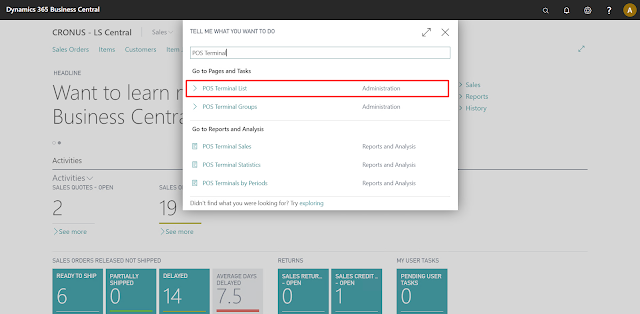
Introduction LS Central allows us to use HTML content on the POS which includes both Text and Images. Users can add extra information related to the Items here which can assist in the POS Users to make the sales much more efficiently. In this blog, I’ll be demonstrating how to configure the same. Pre-requisites Microsoft Dynamics 365 Business Central LS Central v16 References LS Central Documentation Configuration Open Business Central and search for POS Terminals. Open the POS Terminal for the current Store and set the “Item HTML” and “Item Image” property to true. Search for Retail Items and open the Item you want to add description and image for. Open the Item Card and Go to Navigate -> Master Data -> Item HTML. Here you can specify the description for the Item that you want to be displayed on the POS and click on Save. For instance: After that go to Navigate -> Master Data -> Images and click on New. Click on Import and select the Image of that Item and then Click on OK...